How to use Karara
on live stream?
*YouTube CC subtitles
1. Download
extensions
2. Run Karara
extension
3. Add music
on Karara
4. Add it
on OBS

Download
Download 'Karara' extension
fron chrome web store.

Run 'Karara'
Clicking the extensions icon,
find 'Karara' and
press 'start'.

Add music
After log-in, select music you want.
Find 'add' button beside titles.

You can also add a song by
pressing the + button on the YouTube thumbnail.

Make your setlist
Click each songs to edit title.

Make your setlist
Drag = button to
change the song order,
delete the song.

Tap to play
Press the thumbnail or ▶️ button
to play the next song.
Song list will be automatically listed
on your stream.

Autoplay
Please turn on "Autoplay" in your settings.
The setlist will be listed automatically
without you having to press the ▶️ button.

Manage setlist
Choose a display method.
If you want to show only the songs you've sung, try the option 'Show 'selected' only'.
The widget will only show songs with the ‘note’ icon on.
If you want to show all the songs you're singing today, select 'Show all'. This will show all the list in the widget.

Add sources
Copy browser source,
paste it to OBS source section.
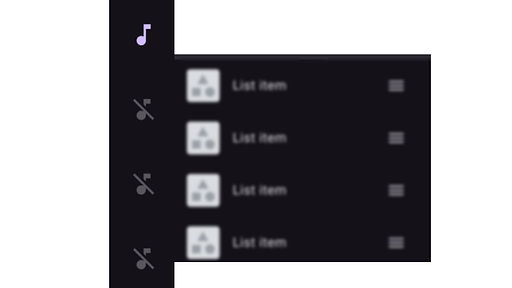
Hide songs
When in 'Show 'selected' only' mode,
you can hide songs by
tapping the note icon.
For vertical stream

Want to show only 'Now playing'?
Crop the browser source!
1) Click the browser source
2) Holding the Alt(Win)/option(MAC) key
3) Drag the bounding box's drag handles.
3) The edges will change to green to show it's being cropped.
How to setup
customized setlist

Simple customizations like
changing colors, changing fonts,
and adjusting transparency
can be done in the 'settings' tab.
To apply your own custom design,
please enter your custom code in the
'Custom design' tab.
To request a commission,
please refer to the black banner below!
FAQ
1
YouTube keeps rebooting.
Chrome extensions may be conflicting with each other, please report this issue to
2
Which browsers can I use?
We support
Chrome, Edge.
Chrome is highly recommanded.
3
How to save
my setlist?
The setlist is saved automatically. You can always recall the last setlist, even if you close the program.
4
Why do I need to grant permissions?
Permission is required to check your playing history.
Karara does not upload or manage YouTube content!

